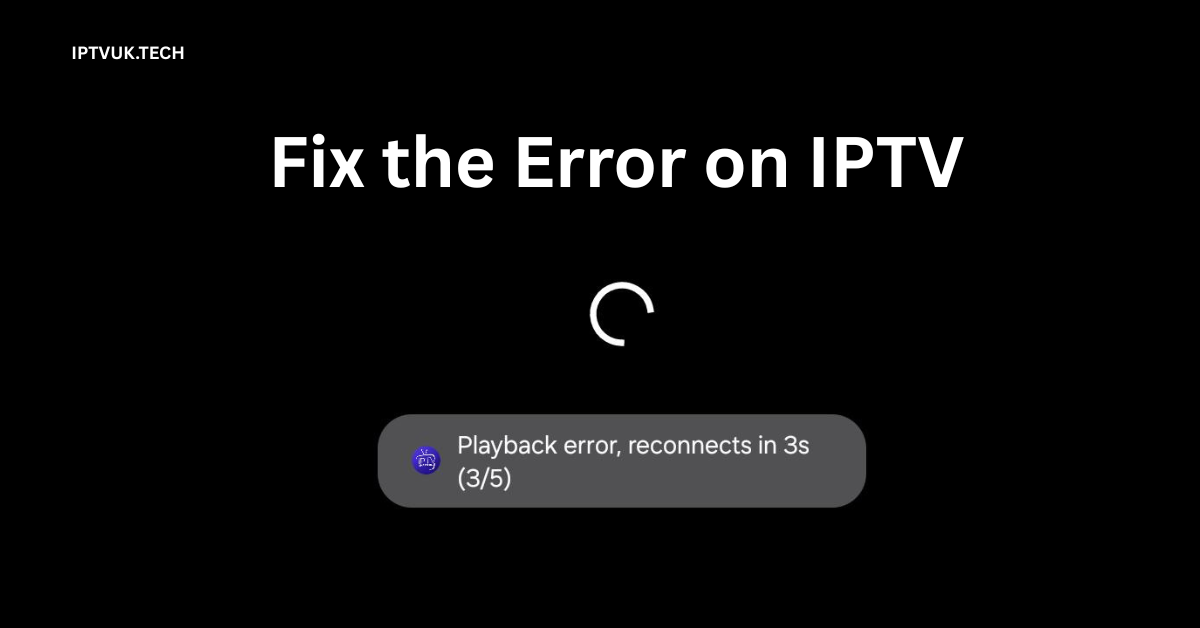
Fix Error on IPTV -IPTV UK
How can we repair the playback error on IPTV Smarters? Do you have playback troubles with IPTV Smarters? It might be irritating, especially when you want to relax and watch your favourite shows. But don’t panic! You may quickly resolve these issues and restart continuous streaming by doing a few simple actions. This article will lead you through the procedure and get you back to seamless streaming in no time. Fix the Error on IPTV
What is IPTV Smarters?
Let’s begin by explaining IPTV Smarter. The well-known media player IPTV Smarters allows customers to stream content from their IPTV providers. It is compatible with a variety of devices, including Fire TV Stick, iOS, and Android. However, it, like any other program, has problems from time to time, notably while playing. Fix the error on IPTV.
Common Causes of Playback Error on IPTV Smarter
Now that you understand what IPTV Smarters are, let’s look at some of the most common reasons for playback difficulties. In general, there may be various explanations for these errors, and recognising them is the first step in correcting them.
- Slow or inconsistent internet connections are one of the most typical causes of playback issues. Interruptions on your network might exacerbate the situation, resulting in more frequent playback troubles.
- Another possible problem is that you are using an outdated app version. To avoid such issues, your app should be updated on a regular basis.
- Incompatible Video Formats: Some videos need compatibility with the built-in player, which might result in playing issues. As a result, it is a good idea to check the video format.
- Server-Side Issues: The problem may not be with your device but with your IPTV provider’s server. To determine if the problem is with them, verify the status of their server.
- Incorrect IPTV URL or M3U File: Playback problems might be caused by a faulty M3U file or IPTV URL. As a result, these particulars must be validated twice. Status can help determine whether the problem is with them.
Step-by-Step Guide for Fixing Playback Errors on IPTV Smarter
Check Your Internet Connection
First, make sure your internet connection is stable and reliable. Playback difficulties are commonly caused by internet connectivity issues. Programs such as Ookla’s Speedtest can quickly assess your internet speed. If your download speed is less than 5 Mbps, you may need to reset your router or modem.
- Unplug your modem/router, then wait 30 seconds before connecting it back in. This brief procedure frequently resets the connection and resolves small difficulties promptly.
Update IPTV Smarter App
Next, it’s a good idea to update your app. Using the most recent version can frequently resolve many playback issues.
- Visit the Google Play or App Store.
- Look for “IPTV Smarters”.
- If an update is available, tap “Update”.
Most of the problems connected with utilising an outdated version may be avoided by keeping your software up to date.
Check the IPTV URL or M3U file.
Another possibility is an old or incorrect M3U file or IPTV URL. It would be helpful if you double-checked these facts.
- Please validate the playlist file or URL with your IPTV provider. Any incorrect detail might cause a playback issue.
- If required, get a new copy of the M3U file from your provider to check that everything is in order.
How to Fix Playback Errors on IPTV Smarter
Clear the cache and app data.
If none of the solutions listed above work, try emptying your app’s cache and data. Occasionally, irregularities in recorded data might cause replay difficulties.
- For Android:
- Navigate to Settings > Applications > IPTV Smarter > Storage.
- Tap Clear Cache and Clear Data.
- For iOS:
- If you are unable to clear the cache instantly, you may need to uninstall and reinstall the application.
Clearing the cache and data will delete any saved information that might be creating issues.
Check Device Compatibility
Next, make sure your device is compatible with IPTV Smarters. Sometimes, playing difficulties happen because the device does not completely support the app. To get the best experience, make sure your device is running Android 5.0 or later or iOS 10.0 or above. Older devices may struggle to play back.
- To get the best experience, make sure your device is running Android 5.0 or later or iOS 10.0 or above. Older devices may struggle to play back.
Reinstall the IPTV Smarters app.
If none of the above actions resolve the problem, reinstalling the program may help. Reinstalling typically addresses lingering issues that were not resolved by clearing the cache or upgrading the software.
- The path off of your device.
- Reinstall from Google Play or the App Store.
Many customers claim that reinstalling resolves their playback issues.
Advanced Troubleshooting for Playback Error on IPTV Smarters
Use a VPN.
Do you use a VPN? A VPN, or Virtual Private Network, is a service that connects you to the internet through a server maintained by your VPN provider. Using a VPN might sometimes result in playback and internet performance difficulties. VPNs help protect privacy; however, they can occasionally pose issues while watching films.
- If turning off your VPN doesn’t work, attempt to remedy the problem. After the issue has been resolved, you can restart the VPN.
Check IPTV Provider’s Status
Sometimes the problem is with someone else. For example, the IPTV UK server may be experiencing technical troubles. As a result, it is vital to determine whether your service is experiencing technical issues.
- Visit the supplier’s website or call support to find out whether they are aware of any current issues.
If it’s their fault, you have to wait for the provider to fix the problem.
Change Media Player
Finally, if everything else fails and the playing difficulty persists, using an external media player may be beneficial. When the built-in player is unable to process a video, players such as VLC or MX Player are commonly used to solve the problem of fixing errors on IPTV.
- Open IPTV Smarter.
- Navigate to Settings > Player Selection.
- Select MX Player or VLC.
Switching to an external player can alleviate a lot of playback issues, especially if the built-in player doesn’t support the video format.
Why Does Playback Error Occur on IPTV Smarter? (Technical Breakdown)
Even though we’ve addressed the fundamentals, underlying technology issues may occasionally cause playback difficulties. Here are some more reasons you might be encountering problems:
- Video Codec Incompatibility: Some videos may include unsupported codecs, preventing them from playing properly. Changing to a different player can resolve this.
- Network Congestion: If your network has too many devices connected, you may have playback difficulties or delays. Reducing the number of devices can improve efficiency.
- DNS Misconfigurations: If you have improper DNS settings, your connection may slow down. Changing your DNS settings might help improve performance and address playback difficulties.
Frequently Asked Questions (FAQs)
Why is my IPTV Smarters still buffering?
Network congestion or slow internet connections are common reasons for buffering. Please ensure that your internet connection is reliable and that no other devices are overwhelming it.
How do I repair the playback problem on the IPTV Smart Fire TV Stick?
Leave this, and make sure your app is up-to-date. Other alternatives include reinstalling the software and cleaning the cache. Finally, check your internet connection to confirm it is reliable.
Do I need a VPN to utilise IPTV Smarters?
Only rarely. Even while a VPN might help you evade limitations, it may slow down your connection and cause playback difficulties. Disabling the VPN might solve the problem. Fix the Error on IPTV
Can IPTV server difficulties create playback errors?
Yes, you may have playback troubles if your IPTV provider’s server is offline or experiencing problems. If you suspect this is the problem, you should contact your provider.
Here is the rewritten conclusion, with improved subheading distribution and more use of transition words.
Conclusion: Step-by-Step Fix Error on IPTV
Identifying the Root Cause of Playback Errors on IPTV Smarter
Priority should be given to understanding the causes of playback difficulties on IPTV Smarter. Whether the cause is an old software version, a faulty internet connection, or an issue with IPTV UK, identifying the exact problem allows you to take quick and effective action. For example, by regularly updating your IPTV Smarter app, you may avoid several problems caused by out-of-date software. Furthermore, a sluggish connection is one of the most common reasons for gaming issues; therefore, you should check your internet speed. You can rapidly check your internet speed to verify it is sufficient for uninterrupted streaming using programmes such as Speedtest.
Implementing Effective Solutions
Now that the fundamental cause has been identified, it is time to act. As previously discussed, there are several options:
- They’re erasing the app cache.
- I am going to reinstall IPTV Smarters.
- They’re switching to an external media player, such as VLC.
These procedures may appear minor, but they typically resolve playback difficulties. For example, erasing the app’s data and cache might assist your software restart by eliminating corrupt files that are causing the problem. Furthermore, confirming that your device is completely compatible with IPTV Smarters can help you prevent a number of performance issues. If none of the other options work, an external media player can be used to remedy a video format or codec issue. Fix the Error on IPTV
Ensure Long-Term Playback Stability
Finally, ensuring a flawless streaming experience requires regular attention and vigilance. Your device will run smoothly if you update the IPTV Smarters app on a regular basis, clear the cache, and keep an eye on your internet connection. It’s always a good idea to stay up to date on the status of your IPTV subscription provider because server issues might create playback problems. Being proactive may significantly reduce the risk of encountering playback troubles later.
Your email address will not be published. Required fields are marked *